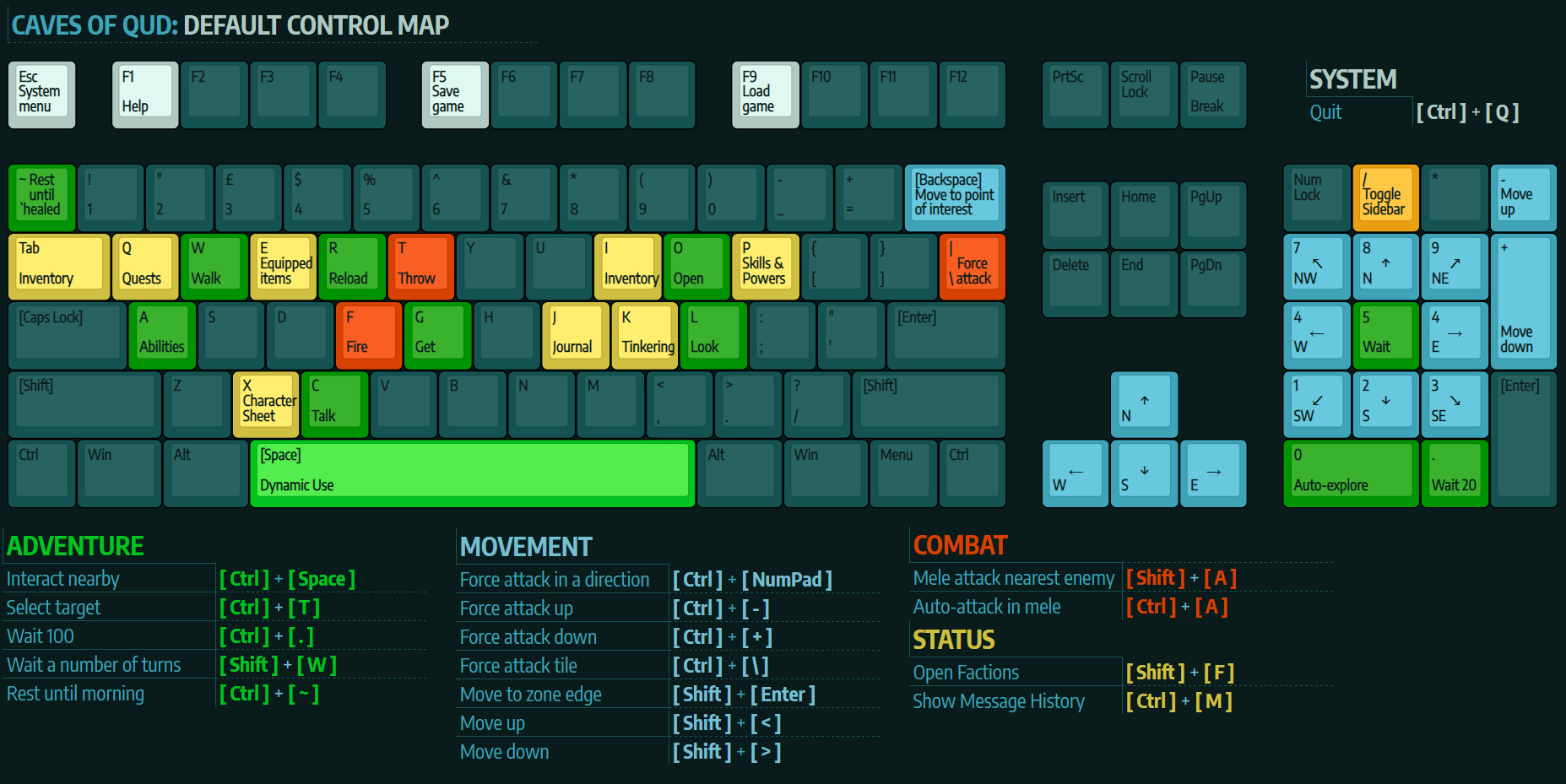Basic Gameplay
Caves of Qud is a Roguelike, which means that characters are represented by characters on a grid. It is turn-based, so the player is free to think over every move.
External Guides
Control Cheat Sheet (Desktop)
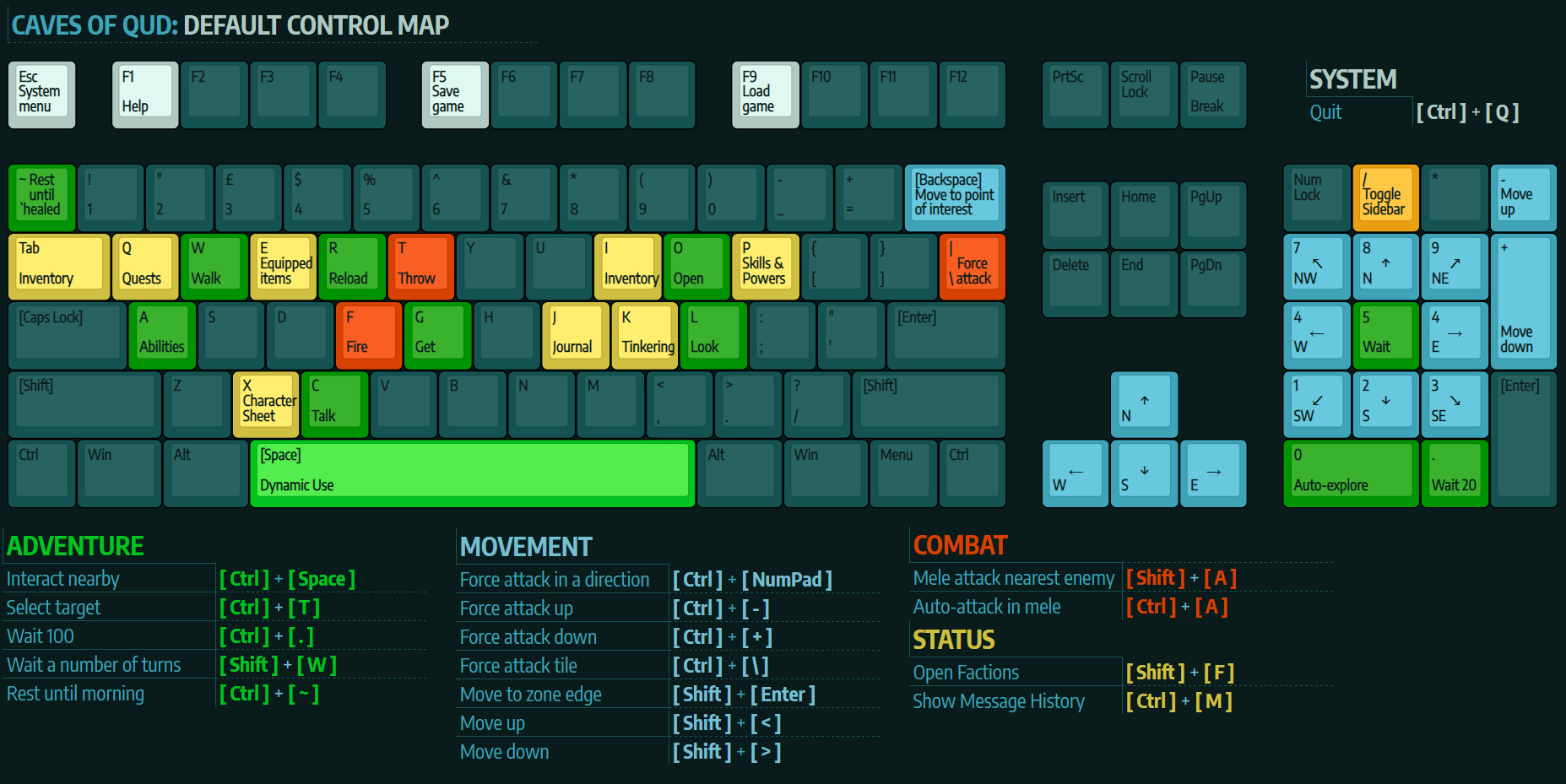
Controls
These actions can be remapped by pressing Escape > Key Mapping > press enter at the action you want to bind, and then the button you want to bind it to. When the game refers to one of the D0-9 keys, it is referring to the numbers that are above the letters. They are not the same as Numpad0-9.
Movement
| Action
|
Default
|
Laptop Default
|
| ↑ Move north
|
NumPad8
|
NumPad8 or K
|
| ↗ Move northeast
|
NumPad9
|
NumPad9 or U
|
| → Move east
|
NumPad6
|
NumPad6 or L
|
| ↘ Move southeast
|
NumPad3
|
NumPad3 or N
|
| ↓ Move south
|
NumPad2
|
NumPad2 or J
|
| ↙ Move southwest
|
NumPad1
|
NumPad1 or B
|
| ← Move west
|
NumPad4
|
NumPad4 or H
|
| ↖ Move northwest
|
NumPad7
|
NumPad7 or Y
|
| Action
|
Default
|
Laptop Default
|
| Move up
|
- or Shift + <
|
- or Shift + <
|
| Move down
|
+ or Shift + >
|
+ or Shift + >
|
| Move to square
|
Ctrl + Enter
|
Ctrl + Enter
|
| Move to zone edge
|
Shift + Enter
|
Shift + Enter
|
| Move to point of interest
|
Backspace
|
Backspace
|
| Force attack direction
|
Ctrl + NumPad
|
Ctrl + NumPad or Ctrl + K/U/L/N/J/B/H/Y
|
| Force attack up
|
Ctrl + -
|
< or Ctrl + -
|
| Force attack down
|
Ctrl + +
|
> or Ctrl + +
|
Adventure
| Action
|
Default
|
Laptop Default
|
Notes
|
| Use
|
Space
|
Space
|
Dynamic interaction button
|
| Cancel
|
|
|
|
| Talk
|
C
|
C
|
|
| Look
|
L
|
;
|
|
| Get
|
G
|
G
|
|
| Interact nearby
|
Ctrl + Space
|
Ctrl + Space
|
|
| Open
|
O
|
O
|
|
| Use ability
|
A
|
A
|
|
| Select target
|
Ctrl + T
|
Ctrl + T
|
|
| Wait
|
NumPad5
|
NumPad5
|
|
| Wait 20
|
.
|
.
|
|
| Wait 100
|
Ctrl + .
|
Ctrl + .
|
|
| Wait a number of turns
|
Shift + W
|
Shift + W
|
|
| Rest until healed
|
~
|
~
|
|
| Rest until morning
|
Ctrl + ~
|
Ctrl + ~
|
|
| Walk
|
W
|
W
|
|
| Auto-explore
|
NumPad0
|
NumPad0
|
|
Status
| Action
|
Default
|
Laptop Default
|
Notes
|
| Open Inventory
|
I or Tab
|
I or Tab
|
|
| Open Equiptment
|
E
|
E
|
|
| Open Skills & Powers
|
P
|
P
|
|
| Open Character Sheet
|
X
|
X
|
|
| Open Quests
|
Q
|
Q
|
|
| Open Factions
|
Shift + F
|
Shift + F
|
|
| Open Recent Status Page
|
|
|
|
| Open Tinkering
|
K
|
Ctrl + K
|
|
| Open Journal
|
J
|
Ctrl + J
|
|
| Show Message History
|
Ctrl + M
|
Ctrl + M
|
|
| Open Active Effects
|
|
|
|
Combat
| Action
|
Default
|
Laptop Default
|
Notes
|
| Fire missile weapon
|
F
|
F
|
|
| Reload missile weapon
|
R
|
R
|
|
| Throw thrown weapon
|
T
|
T
|
|
| Mele attack nearest enemy
|
Shift + A
|
Shift + A
|
|
| Auto-attack in mele
|
Ctrl + A
|
Ctrl + A
|
|
| Force attack
|
\
|
\
|
|
Display
| Action
|
Default
|
Laptop Default
|
Notes
|
| Zoom in
|
|
|
|
| Zoom out
|
|
|
|
| Toggle sidebar
|
/
|
/ or ?
|
|
| Cycle sidebar mode
|
*
|
* or Shift + 8
|
|
| Toggle terse messages
|
|
|
|
System
| Action
|
Default
|
Laptop Default
|
Notes
|
| Help
|
F1
|
F1 or Shift + ?
|
|
| Quit
|
Ctrl + Q
|
Ctrl + Q
|
|
| Load game
|
F9
|
F9
|
|
| Save game
|
F5
|
F5
|
|
| System menu
|
Esc
|
Esc
|
|
| Ignored keys
|
|
|
|
Debug
| Action
|
Default
|
Laptop Default
|
Notes
|
| Show reachability
|
|
|
|
| Show FPS
|
|
|
|
| Toggle animation
|
|
|
|
| Show brainlog
|
|
|
|
| Wish
|
|
|
|
| Give 250000 XP
|
|
|
|
| Explore zone
|
|
|
|
| Noclip down
|
|
|
|
| Noclip up
|
|
|
|
| Dismember limb
|
|
|
|
| Regenerate limb
|
|
|
|
See also