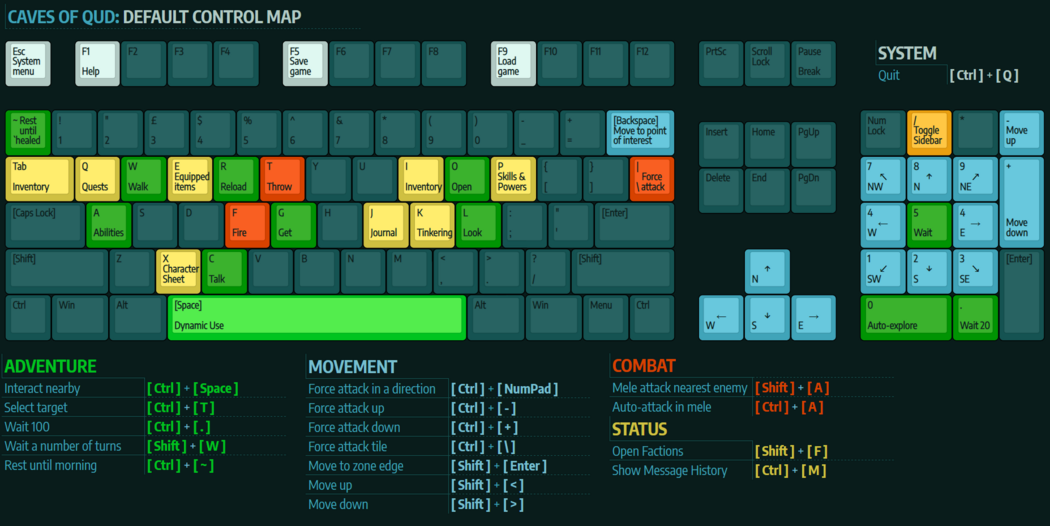|
This article has information that is missing or not up to par.
Reason: The below information is out of date as of the Creatures of the 7th Plague update
|
This article has information that is missing or not up to par.
Reason: The below information is out of date as of the Creatures of the 7th Plague update
Control Cheat Sheet (Desktop)
Controls
These actions can be remapped by pressing Esc and selecting the Key Mapping option. Press Enter at the action you want to bind, and then the key you want to bind it to.
When the game refers to one of the D0-9 keys, it is referring to the numbers that are above the letters. They are not the same as Numpad0-9.
Actions below with no listed key are by default unassigned.
Movement
| Action
|
Default
|
Laptop Default
|
| ↑ Move north
|
NumPad8 or ↑
|
NumPad8 or K
|
| ↗ Move northeast
|
NumPad9 or Shift + →
|
NumPad9 or U
|
| → Move east
|
NumPad6 or →
|
NumPad6 or L
|
| ↘ Move southeast
|
NumPad3 or Shift + ↓
|
NumPad3 or N
|
| ↓ Move south
|
NumPad2 or ↓
|
NumPad2 or J
|
| ↙ Move southwest
|
NumPad1 or Shift + ←
|
NumPad1 or B
|
| ← Move west
|
NumPad4 or ←
|
NumPad4 or H
|
| ↖ Move northwest
|
NumPad7 or Shift + ↑
|
NumPad7 or Y
|
| Action
|
Default
|
Laptop Default
|
| Move up
|
- or Shift + <
|
- or Shift + <
|
| Move down
|
+ or Shift + >
|
+ or Shift + >
|
| Move to square
|
Ctrl + Enter
|
Ctrl + Enter
|
| Move to zone edge
|
Shift + Enter
|
Shift + Enter
|
| Move to point of interest
|
Backspace
|
Backspace
|
| Force attack direction
|
Ctrl + NumPad
|
Ctrl + NumPad or Ctrl + K/U/L/N/J/B/H/Y
|
| Force attack up
|
Ctrl + -
|
< or Ctrl + -
|
| Force attack down
|
Ctrl + +
|
> or Ctrl + +
|
Adventure
| Action
|
Default
|
Laptop Default
|
Notes
|
| Use
|
Space
|
Space
|
Dynamic-use interaction button. Talk to creatures, interact with furniture, open doors, or pick up items- the game will take a best guess at what you're wanting to do.
|
| Cancel
|
|
|
|
| Talk
|
C
|
C
|
Converse with a creature occupying the nearby tile specified.
|
| Look
|
L
|
;
|
Take a look at various creatures and objects in your vicinity. Simply looking at engraved or painted objects,  shrines, village monuments, or even tattooed villagers can reveal village histories, sultan histories, and historical site locations. shrines, village monuments, or even tattooed villagers can reveal village histories, sultan histories, and historical site locations.
|
| Get
|
G
|
G
|
Open a list of items available for picking up on the tile you are currently occupying.
|
| Interact nearby
|
Ctrl + Space
|
Ctrl + Space
|
Interact with a creature or object occupying the nearby tile specified.
|
| Open
|
O
|
O
|
Opens an openable object (door, chest, bookshelf, etc.) occupying the nearby tile specified.
|
| Use ability
|
A
|
A
|
Opens a list of your abilities, and skills, granted through mutations, cybernetics, or skill point advancement. Lets you select an ability for immediate use, or assign a key to an ability for easy access.
|
| Select target
|
Ctrl + T
|
Ctrl + T
|
Target a specific object or creature. You will still need to force attack to damage targeted non-hostile creatures as well as walls and other occluding objects.
|
| Wait
|
NumPad5
|
NumPad5
|
Wait for one turn.
|
| Wait 20
|
.
|
.
|
Wait for 20 turns.
|
| Wait 100
|
Ctrl + .
|
Ctrl + .
|
Wait for 100 turns.
|
| Wait a number of turns
|
Shift + W
|
Shift + W
|
Wait for a specified number of turns.
|
| Rest until healed
|
~
|
~
|
Rests until health is fully regenerated, or until a hostile creature comes into view.
|
| Rest until morning
|
Ctrl + ~
|
Ctrl + ~
|
Rest until morning if no hostile creatures are nearby.
|
| Walk
|
W
|
W
|
Walk in a specified direction until damage is taken, an impassable object is reached, or a hostile creature comes into view.
|
| Auto-explore
|
NumPad0
|
NumPad0
|
Automatically explore the current zone- will dig through walls to fully explore the zone if digging tools are equipped. Will stop if a hostile creature is spotted, you become hungry, or if you take damage.
|
Status
| Action
|
Default
|
Laptop Default
|
Notes
|
| Open Inventory
|
I or Tab
|
I or Tab
|
|
| Open Equiptment
|
E
|
E
|
|
| Open Skills & Powers
|
P
|
P
|
|
| Open Character Sheet
|
X
|
X
|
|
| Open Quests
|
Q
|
Q
|
|
| Open Factions
|
Shift + F
|
Shift + F
|
|
| Open Recent Status Page
|
|
|
|
| Open Tinkering
|
K
|
Ctrl + K
|
|
| Open Journal
|
J
|
Ctrl + J
|
|
| Show Message History
|
Ctrl + M
|
Ctrl + M
|
|
| Open Active Effects
|
|
|
|
Combat
| Action
|
Default
|
Laptop Default
|
Notes
|
| Fire missile weapon
|
F
|
F
|
|
| Reload missile weapon
|
R
|
R
|
|
| Throw thrown weapon
|
T
|
T
|
|
| Melee attack nearest enemy
|
Shift + A
|
Shift + A
|
|
| Auto-attack in melee
|
Ctrl + A
|
Ctrl + A
|
|
| Force attack
|
\
|
\
|
|
Display
| Action
|
Default
|
Laptop Default
|
Notes
|
| Zoom in
|
|
|
|
| Zoom out
|
|
|
|
| Toggle sidebar
|
/
|
/ or ?
|
|
| Cycle sidebar mode
|
*
|
* or Shift + 8
|
|
| Toggle terse messages
|
|
|
|
System
| Action
|
Default
|
Laptop Default
|
Notes
|
| Help
|
F1
|
F1 or Shift + ?
|
|
| Quit
|
Ctrl + Q
|
Ctrl + Q
|
|
| Load game
|
F9
|
F9
|
|
| Save game
|
F5
|
F5
|
|
| System menu
|
Esc
|
Esc
|
|
| Ignored keys
|
|
|
|
Debug
| Action
|
Default
|
Laptop Default
|
Notes
|
| Show reachability
|
|
|
Displays all tiles the player is able to walk to in the current zone. Does not display correctly in the Yd Freehold. Does not take into account tiles accessible via adjacent zones, or tiles accessible only by phasing or digging.
|
| Show FPS
|
|
|
Displays the current FPS as well as the number of objects currently rendered, and the total amount of objects created.
|
| Toggle animation
|
|
|
Toggles actively playing tile animations, will instead play tile animations a frame at a time with every turn you pass. Does not toggle non-tile-exclusive animations, such as flames from campfires and torches, and ambient drifting sands in the salt deserts.
|
| Show brainlog
|
|
|
|
| Wish
|
|
|
Opens the Wish prompt.
|
| Give 250000 XP
|
|
|
|
| Explore zone
|
|
|
Gives the player a full, unobstructed view of any zone entered. Press the assigned key again to toggle this effect.
|
| Noclip down
|
|
|
Descend one stratum, regardless of the availability of a way down.
|
| Noclip up
|
|
|
Ascend one stratum, regardless of the availability of a way up.
|
| Dismember limb
|
|
|
Randomly dismember a limb.
|
| Regenerate limb
|
|
|
Randomly regenerate a lost limb.
|
Steam Deck
A full list of commands can be found by selecting Controls in the menu (left menu button).
| Action |
Default
|
| Player direction |
Left Stick
|
| Look around |
Right Stick
|
| Use |
A
|
| Use direction |
LT + A
|
| Wait |
B
|
| Wait menu |
LT + B
|
| Ability |
|
| Use selected ability |
X
|
| Ability menu |
LT + X
|
| Select ability left/right |
D-pad Left/Right
|
| Select ability up/down |
LT + D-pad Up/Down
|
| Move |
|
| Move to edge |
Y
|
| Auto explore |
LT + Y
|
| Points of interest |
Left Stick Press
|
| Actions |
|
| Take turn |
RT
|
| Target self |
LB
|
| Fire |
RB
|
| Throw |
LT + RB
|
| Screens |
|
| Character info |
Right Menu
|
| Main menu |
Left Menu
|
| Help |
LT + Right Menu
|
| Vertical navigation |
|
| Level up |
D-pad Up
|
| Level down |
D-pad Down
|
| View port |
|
| View zoom out |
LT + D-pad Left
|
| View zoom in |
LT + D-pad Right
|
LT = Left Trigger, RT = Right Trigger, LB = Left Bumper, RB = Right Bumper
See also